- Log into Learn and access your course. Through the Control panel below the course menu, select Grade Center, then Full Grade Center.
- Look for the quiz entry score for the quiz you want to reset..
- Put your cursor in that cell. Click the actions link that appears, and select the attempt you want to reset.
- The student’s attempt will appear. Right above the quiz questions and answers, you will see a Test Information link
- Click on that link to expand the test information. The second line in Test Information is Status. This may say In Progress if the student lost connection while taking the test. It may say completed if you use Force Completion or Autosubmit, even if the student was not able to submit the test. The Clear Attempt button is underneath the submitted date and time. Click that button to give the student another attempt on the test or quiz.
- A window pops up in which you must confirm that you want to remove the attempt. Click OK to remove the attempt or cancel to keep it.
- The student's attempt is now cleared and Learn displays the next attempt, from either that student or another. Click the Exit button to exit the attempts list and return to the grade center.
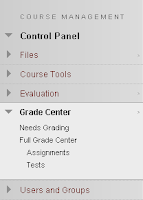
.

No comments:
Post a Comment